How to "back up" your DVD or Blu-ray onto a hard drive
 You may believe that backing up your disc is as simple as copying all the files from it straight onto you hard drive. This won't work. The effective way is to create a mirror image of your disc by first creating an ISO file (ISO = archive file of an optical disc). There is a lot of software to help you achieve this. It depends upon what operating system you use. For Windows: We recommend "ImgBurn" For Mac: We recommend "Disk Utility"
You may believe that backing up your disc is as simple as copying all the files from it straight onto you hard drive. This won't work. The effective way is to create a mirror image of your disc by first creating an ISO file (ISO = archive file of an optical disc). There is a lot of software to help you achieve this. It depends upon what operating system you use. For Windows: We recommend "ImgBurn" For Mac: We recommend "Disk Utility"
There is plenty of step-by-step instruction on the Internet, but the basic principle in copying your disk is:
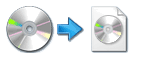 1) You will create a copy of your disc's ISO file onto your internal hard drive. (This step backs your disc up onto the hard drive.)
1) You will create a copy of your disc's ISO file onto your internal hard drive. (This step backs your disc up onto the hard drive.)
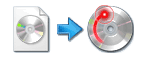 2) Insert a blank disc* and write the ISO file onto the blank disc. (This step makes your copy.)
2) Insert a blank disc* and write the ISO file onto the blank disc. (This step makes your copy.)
If you have multiple ISO files and want to check the content of your files, there are tools to "mount" the ISO file so that you can view it. For a PC, some that work well are: MagicISO, or UltraISO -- a link to a wikipedia comparison of disc image software). For a Mac: It's part of your operating system.
If you don't order a hard drive transfer from us at the outset, and only order a DVD or Blu-ray, then we encourage you to make a backup copy of your disc, as soon as you receive your transfer. And, if you order a hard drive transfer from us, it's a very good idea to back up your hard drive transfer onto either your internal hard drive or onto a separate external hard drive. It's always good to have some sort of "backup!" (We only save your transfer for 30 days, unless special arrangements are made.)

* What discs we use and recommend:
We use high-quality stock for our DVDs and Blu-rays:
Verbatim® DataLifePlus™ -- DVDs are "DVD-R Injet Printable, White, Hub Printable
Verbatim® DataLifePlus™ -- Blu-rays are "BD-R Thermal Printable, White Hub Printable with Hard Coat
Note: We do not print a label on your disc's surface.
Is the transfer on my hard drive safe from deterioration?
Sometimes hard drives suffer their own sorts of failures. In our lifetime, we've had several hard drives fail us. We lost everything. Also, it can happen that one's hard drive content gets inadvertently deleted. To prevent this potential disaster, it is best to back up the hard drive material we provide to you, yet again, onto a different hard drive. The ultimate idea is to copy the material over to another external hard drive and store that "copy" in a different location (away from your home / office), in case of fire, theft, etc. Be sure to purchase a hard drive that is compatible with your computer: USB, USB2, USB3, FireWire, or E-SATA. Some hard drives come with "back-up" software. (Note: Compressing .ISO files or .AVI files will not result in a satisfactory smaller file; the files we provide to you are already compressed.)
IMPORTANT NOTE: Make sure to get the above mentioned programs from their official websites! There are hackers that like to use these very programs to spread harmful viruses or "trojans."
Final thought: You can also back your transfer up on a "cloud", if you think that option is secure enough and will work for you.